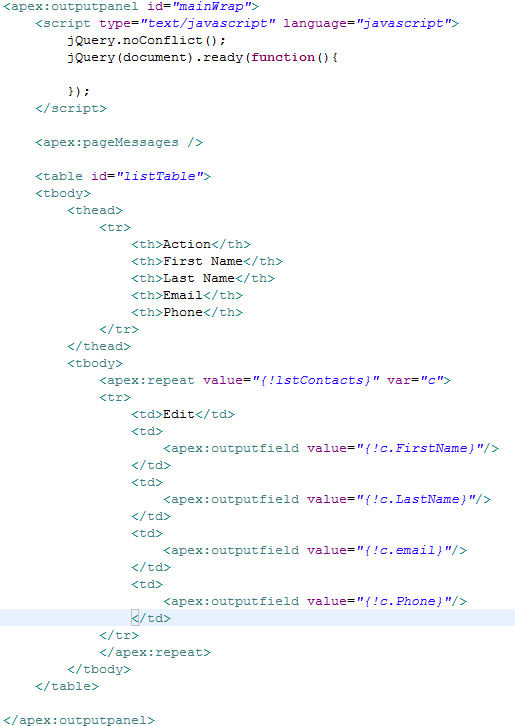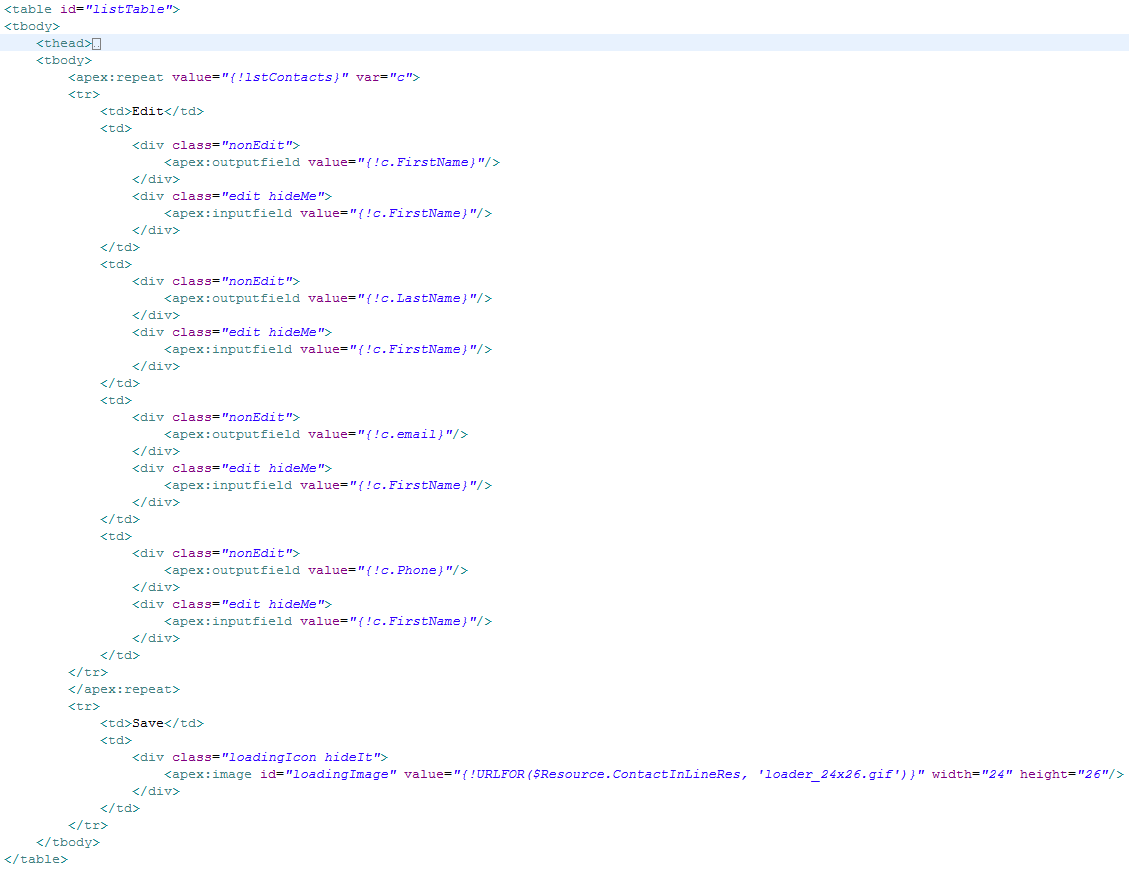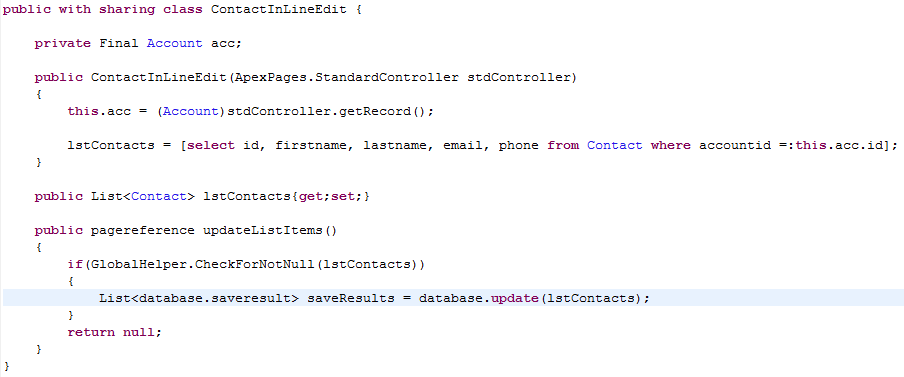the markup:
<div id="main_wrap">
<div id="left_side">
<div id="left_wing" >
<div id="left_middle_top" ></div>
<div id="left_middle_bottom" >
<div id="left_bottom_one"></div>
<div id="left_bottom_two"></div>
</div>
</div>
</div>
<div id="middle">
<div id="middle_top"></div>
</div>
<div id="right_side">
<div id="right_wing" >
<div id="right_middle_top" ></div>
<div id="right_middle_bottom" >
<div id="right_bottom_one"></div>
<div id="right_bottom_two"></div>
</div>
</div>
</div>
</div>
it even kinda looks like a bat just with the markup lol... but this is all nothing without the CSS
#main_wrap {
width:80%;
margin:15px auto;
}
#left_side #left_wing {
height:300px;
width:230px;
background-color:#000000;
float:left;
position:relative;
left:12px;
-moz-border-radius-bottomleft: 75px 150px;
border-bottom-left-radius: 75px 150px;
-moz-border-radius-topleft: 75px 150px;
border-top-left-radius: 75px 150px;
}
#left_side #left_middle_top {
height:130px;
width:200px;
background-color:#ffffff;
float:left;
z-index:10;
position:relative;
left:40px;
-moz-border-radius-bottomleft: 120px 120px;
border-bottom-left-radius: 120px 120px;
-moz-border-radius-bottomright: 100px 120px;
border-bottom-right-radius: 100px 120px;
-moz-border-radius-topleft: 100px 120px;
border-top-left-radius: 100px 120px;
}
#left_side #left_bottom_one {
height:130px;
width:95px;
background-color:#ffffff;
float:left;
z-index:10;
position:relative;
left:40px;
top:40px;
-moz-border-radius-bottomleft: 90px 120px;
border-bottom-left-radius: 90px 120px;
-moz-border-radius-topright: 90px 120px;
border-top-right-radius: 90px 120px;
-moz-border-radius-topleft: 90px 120px;
border-top-left-radius: 90px 120px;
}
#left_side #left_bottom_two {
height:150px;
width:126px;
background-color:#ffffff;
z-index:11;
position:relative;
float:left;
top:50px;
left:40px;
-moz-border-radius-topright: 90px 120px;
border-top-right-radius: 90px 120px;
-moz-border-radius-topleft: 90px 120px;
border-top-left-radius: 90px 120px;
}
#middle{
width:90px;
height:300px;
background-color:#000000;
float:left;
z-index:5;
position:relative;
}
#middle #middle_top {
height:50px;
width:38px;
background-color:#ffffff;
z-index:10;
position:relative;
float:left;
left:26px;
-moz-border-radius-bottomleft: 25px 150px;
border-bottom-left-radius: 25px 150px;
-moz-border-radius-bottomright: 25px 150px;
border-bottom-right-radius: 25px 150px;
}
#right_side #right_wing {
height:300px;
width:230px;
background-color:#000000;
float:left;
position:relative;
left:-12px;
-moz-border-radius-bottomright: 75px 150px;
border-bottom-right-radius: 75px 150px;
-moz-border-radius-topright: 75px 150px;
border-top-right-radius: 75px 150px;
}
#right_side #right_middle_top {
height:130px;
width:200px;
background-color:#ffffff;
float:right;
z-index:10;
position:relative;
right:40px;
-moz-border-radius-bottomright: 90px 120px;
border-bottom-right-radius: 90px 120px;
-moz-border-radius-bottomleft: 90px 120px;
border-bottom-left-radius: 90px 120px;
-moz-border-radius-topright: 90px 120px;
border-top-right-radius: 90px 120px;
}
#right_side #right_bottom_one {
height:130px;
width:95px;
background-color:#ffffff;
float:right;
z-index:10;
position:relative;
right:40px;
top:40px;
-moz-border-radius-bottomright: 90px 120px;
border-bottom-right-radius: 90px 120px;
-moz-border-radius-topright: 90px 120px;
border-top-right-radius: 90px 120px;
-moz-border-radius-topleft: 90px 120px;
border-top-left-radius: 90px 120px;
}
#right_side #right_bottom_two {
height:150px;
width:126px;
background-color:#ffffff;
z-index:11;
position:relative;
float:right;
top:50px;
right:40px;
-moz-border-radius-topright: 90px 120px;
border-top-right-radius: 90px 120px;
-moz-border-radius-topleft: 90px 120px;
border-top-left-radius: 90px 120px;
}