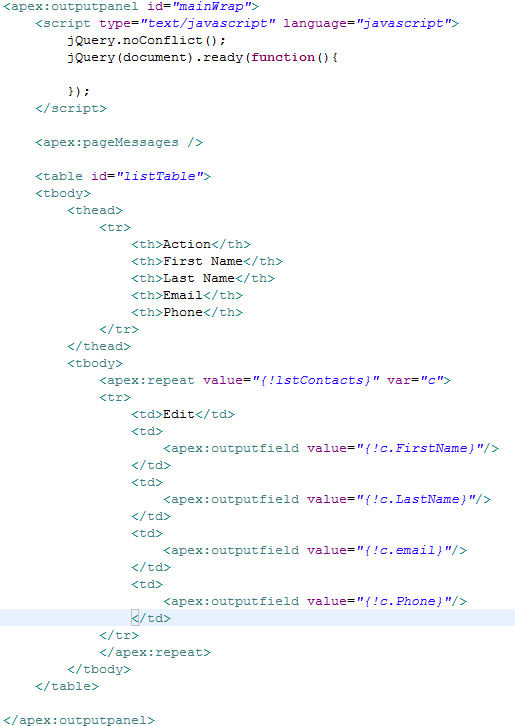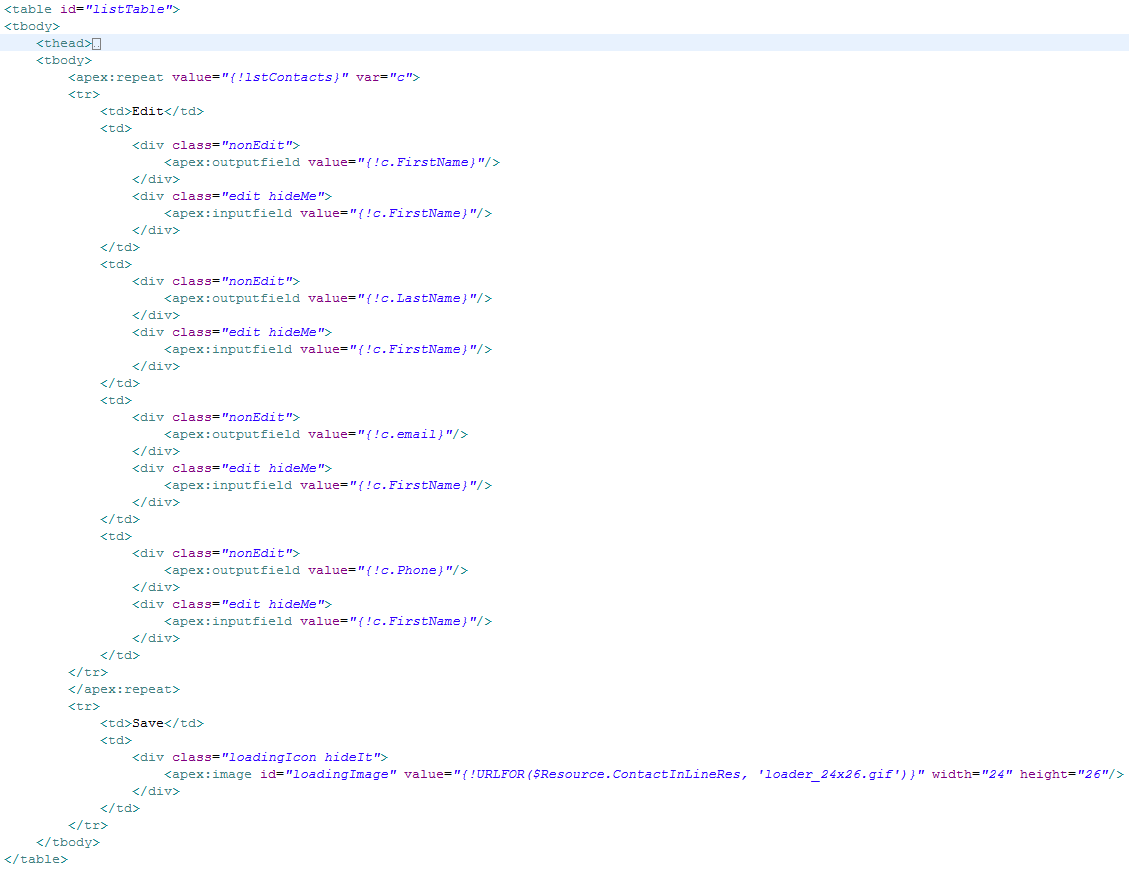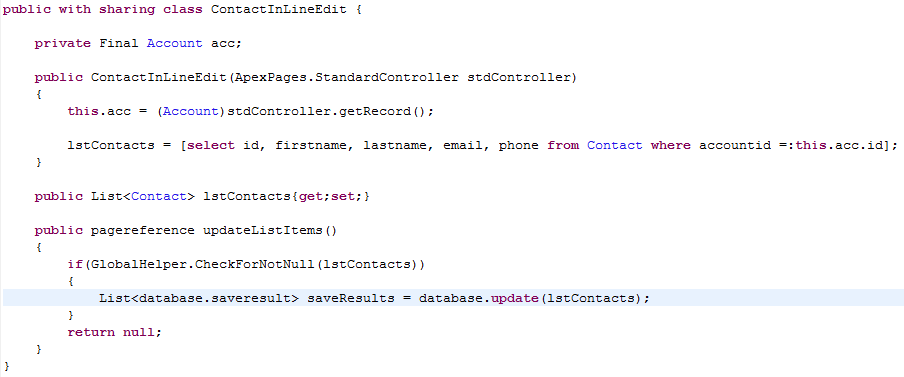Cloudspokes.com had a challenge to incorporate Google's user hierarchy chart in Salesforce on the user object. And even though I didn't win (totally should have lol) I thought I would share my version of the challenge.
In mine, the Hierarchy chart is based off of the Manager Id of each User, instead of going into Roles and all that mess. But when I set it up for all users, THe chart produced was very long and made the page scroll, to fix that issue, I made it so it grouped by department, and by default show the current User's Department. Then I added a fixed width on the page so it wouldn't scroll, except inside the frame, and if the department drop-down is on the page it would always show on top right regardless of how long the chart is that gets created. Since not all managers where in the same department as their subordinates, I had to re-query for any managers that weren't in the list the of the users returned, other wise it showed as only an ID above the user, which looked bad lol.

I have set the page up to take a few different params(see below) which control options for the page, including hiding/showing a User table, a select list for departments, and the hiding/showing of the sidebar and header.
Additional options lie in the JavaScript, there you have the ability to allow people to click on a user and see additional info on them(works/looks really good on iPad). Or control the Google chart options like allow HTML and the collapse feature. To see the 'onclick additional info' in action simply click once on a users name and it will pop up with a small modal of that info.
When trying to make this work, i found that apex and Google do not play nice, especially with re-render, so i had to make a lot of custom JavaScript to make it all work correctly, and i could not use Apex:output or have the JS in the re-render, otherwise it would spit out all the code to the page on re-render.
Here is the JS
/*SALESFORCEGIRL ORGCHAT 2011*/
/*CONTROLS THE LOADING GIF*/
function Loading(b){
if(b){
$('.loadingIcon').removeClass('hideIt');
}else{
$('.loadingIcon').addClass('hideIt');
}
}
/*PUTS THE USER LIST IN THE RIGHT FORMAT WITH OPTIONS FOR GOOGLE TO READ*/
function getUserList(userOptions, CurrentUserId, dptLabel,phLabel,rxtLabel,emLabel) {
var users = [];
var UserString = '';
var uId = '';
var uName = '';
var uManId = '';
var uDept = '';
var uPhone = '';
var uExt = '';
var uEmail = '';
$('#hiddenUserData tr.dataRow').each(function(){
uId = $(this).find('td:eq(0)').text();
uManId = $(this).find('td:eq(1)').text();
uName = $(this).find('td:eq(2)').text();
uDept = $(this).find('td:eq(3)').text();
uPhone = $(this).find('td:eq(4)').text();
uExt = $(this).find('td:eq(5)').text();
uEmail = $(this).find('td:eq(6)').text();
UserString = '<div class="UserInfo" onClick="ShowMoreInfo(this)">'+uName+'<br /><div class="Title" >'+uDept+'</div><br />';
if (userOptions.showInfo.department || userOptions.showInfo.phone || userOptions.showInfo.ext || userOptions.showInfo.email) {
UserString += '<div title="Click to hide" class="additionalInfo hideMe"><table><tbody><tr><td colspan="2">';
UserString += '<div class="HeaderTitle">'+uName+'</div></td></tr>';
if (userOptions.showInfo.department) {
UserString += '<tr><th>'+dptLabel+'</th><td>'+uDept+'</td></tr>';
}
if (userOptions.showInfo.phone) {
UserString += '<tr><th>'+phLabel+'</th><td>'+uPhone+'</td></tr>';
}
if (userOptions.showInfo.ext) {
UserString += '<tr><th>'+rxtLabel+'</th><td>'+uExt+'</td></tr>';
}
if (userOptions.showInfo.email) {
UserString += '<tr><th>'+emLabel+'</th><td>'+uEmail+'</td></tr>';
}
UserString += '</tbody></table></div>';
}
UserString += '</div>';
users.push([{v: uId, f: UserString}, uManId, 'Click for additional info']);
});
return users;
}
/*USED TO TRIGGER THE ADDITIONAL INFO POP UP */
function Loading(b){
if(b){
$('.loadingIcon').removeClass('hideIt');
}else{
$('.loadingIcon').addClass('hideIt');
}
}
/*USED TO SHOW MORE INFO IF USER IS CLICKED*/
function ShowMoreInfo(t){
var item = $(t).find('.additionalInfo');
if($(item).hasClass('hideMe')){
$('.additionalInfo').addClass('hideMe');
$(item).removeClass('hideMe');
}else{
$(item).addClass('hideMe');
}
}
/*SETTING UP THE GOOGLE CHART*/
function initializeOrgChart(){
google.load('visualization', '1', {packages:['orgchart']});
}
/*SETTING UP THE GOOGLE CHART*/
function getUserDataTable(userList){
var dt = new google.visualization.DataTable();
dt.addColumn('string', 'Name');
dt.addColumn('string', 'Manager');
dt.addColumn('string', 'ToolTip');
dt.addRows(userList);
return dt;
}
/*SETTING UP THE GOOGLE CHART*/
function getOrgChart(container,options,data){
var chart = new google.visualization.OrgChart(container);
chart.draw(data, options);
return chart;
}
/*SETTING UP THE GOOGLE CHART*/
function drawOrgChart(container,options) {
/* DEFAULT OPTIONS STRUCTURE.
var options = {
users: null,
chartOptions: {
allowHtml: true,
allowCollapse:true
}
};*/
var data = getUserDataTable(options.users);
var chart = getOrgChart(container,options.chartOptions,data);
}
Then on the page:
<apex:page controller="sfgOrgChart" title="Org Chart" showHeader="{!bShowHeader}" sidebar="{!bShowSidebar}" standardstylesheets="false" action="{!SwitchList}">
<html>
<head>
<meta http-equiv="X-UA-Compatible" content="IE=EmulateIE8" />
<apex:stylesheet value="{!URLFOR($Resource.OrgChart, '/style.css')}"/>
<script type="text/javascript" language="javascript" src="{!URLFOR($Resource.OrgChart, '/js/jquery-1.4.2.min.js')}" ></script>
<script type="text/javascript" language="javascript" src="{!URLFOR($Resource.OrgChart, '/js/jquery.tablesorter.min.js')}" ></script>
<script type="text/javascript" language="javascript" src="{!URLFOR($Resource.OrgChart, '/js/sfgOrgChart.js')}" ></script>
<script type='text/javascript' src='https://www.google.com/jsapi'></script>
</head>
<body>
<apex:form id="form">
<apex:outputpanel id="pageWrap">
<apex:outputpanel id="ChooseDepartmentWrap" rendered="{!bShowDepartmentselectList}">
<div class="clear"></div>
<br />
<div class="floatL">
<apex:outputpanel rendered="{!NOT(ISBLANK(sDepartment))}">
<div class="HeaderTitle">Viewing Department: <apex:outputtext value="{!IF(bIsDept,sDepartment,'All Departments')}" /></div>
</apex:outputpanel>
</div>
<div class="floatR">
<apex:outputpanel rendered="{!bShowDepartmentSelectList}">
<strong>{!$ObjectType.User.Fields.Department.Label}:</strong>
<apex:selectList id="department" size="1" value="{!sDepartment}" styleClass="deptSelect">
<apex:selectOptions value="{!lstDepartmentOptions}" />
<apex:actionSupport event="onchange" onsubmit="Loading(true);$('#chart_div').html('');" action="{!SwitchList}" rerender="pageWrap" id="actionSupportForDeptartment" oncomplete="drawOrgChart($('#chart_div')[0],Go('{!$User.Id}'));ShowTableChart();Loading(false);" />
</apex:selectList>
</apex:outputpanel>
</div>
<!-- the loading icon -->
<div class="loadingIcon hideIt"><apex:image id="loadingImage" value="{!URLFOR($Resource.OrgChart, 'images/loader_24x26.gif')}" width="24" height="26"/></div>
<div class="clear"></div>
</apex:outputpanel>
<div id="chart_div"></div>
<br />
<div>
<table id="hiddenUserData" class="list tablesorter hideMe">
<thead class="rich-table-thead">
<tr class="headerRow">
<th colspan="1" scope="col">Id</th>
<th colspan="1" scope="col">Manager Id</th>
<th colspan="1" scope="col">Name</th>
<th colspan="1" scope="col">Department</th>
<th colspan="1" scope="col">Phone</th>
<th colspan="1" scope="col">Ext</th>
<th colspan="1" scope="col">Email</th>
</tr>
</thead>
<tbody>
<apex:repeat value="{!lstOfUsers}" var="u"><!-- Table to get the data from and to show if they wish it with sorting -->
<tr class="dataRow" id="{!u.id}">
<td>{!JSENCODE(u.id)}</td>
<td>{!JSENCODE(u.ManagerId)}</td>
<td>{!JSENCODE(u.name)}</td>
<td>{!JSENCODE(u.department)}</td>
<td>{!JSENCODE(u.phone)}</td>
<td>{!JSENCODE(u.extension)}</td>
<td>{!JSENCODE(u.email)}</td>
</tr>
</apex:repeat>
</tbody></table>
</div>
</apex:outputpanel>
</apex:form>
<script type="text/javascript" language="javascript">
initializeOrgChart(); // LOAD API IMPORTANT TO DO THIS.
var ShowTable = {!bShowUserTable};
var dptLabel = '{!$ObjectType.User.Fields.Department.Label}';
var phLabel = '{!$ObjectType.User.Fields.Phone.Label}';
var rxtLabel = '{!$ObjectType.User.Fields.Extension.Label}';
var emLabel = '{!$ObjectType.User.Fields.Email.Label}';
var winWidth = $(window).width() - 75 +'px !important;overflow-y:hidden;';
var isiPad = navigator.userAgent.match(/iPad/i) != null;
if(isiPad){
winWidth = '100% !important;'
}
function Go(UserId){
// THE ADDITIONAL INFO OPTIONS
// IF ALL ARE FALSE WILL NOT SHOW ADDITIONAL INFO
var userOptions = {
showInfo: {
department: true, // show dept in additional info box
phone: true, // show phone in additional info box
ext: true, // show ext in additional info box
email: true // show email in additional info box
}
};
//GOOGLE CHART OPTIONS
var options = {
users: getUserList(userOptions,UserId, dptLabel,phLabel,rxtLabel,emLabel),
chartOptions: { // default google chart options
allowHtml: true, // allow html
allowCollapse:true // allow collapsing
}
};
function ShowTableChart(){
if(ShowTable){
$("table").tablesorter({
headers: {
0: {sorter: 'text'},
1: {sorter: 'text'},
2: {sorter: 'text'},
3: {sorter: 'text'},
4: {sorter: 'digit'},
5: {sorter: 'digit'},
6: {sorter: 'text'}
}
});
$('#hiddenUserData').removeClass('hideMe');
}
}
$(document).ready(function(){
//DRAW CHART WITH DATA AND MAKE SURE IT WONT OVERFLOW
$('#chart_div').attr('style','width:'+winWidth+' margin:5px auto; padding:10px 5px;');
drawOrgChart($('#chart_div')[0],Go('{!$User.Id}'));
$('.deptSelect').val('{!sDepartment}');
//IF SHOW-TABLE START TABLE SORTER AND SHOW TABLE
ShowTableChart();
});
</script>
</body>
</html>
</apex:page>
Example: If the dept param(URL_KEY_SHOWDEPT) is passed with URL_DEFAULT_VALUE_SHOWALL it will show all Users under all Departments, and if SHOW_SELECT_DEPT is set to true, then it will also show a Department select list so it is easy to change between departments. If you click on a User in the Chart it will display additional information on that user including: Name, Phone, Title, Email, Department, Extension. This can be turned off/on and/or you can set which info shows by customizing the JavaScript options. If all options are false, then the additional info will not show.
NOTE: Department select list will only show if a param is passed and the SHOW_SELECT_DEPT is true...this is not the same for the other params.. see below
In the Common class there are a few variables that you can change to change the defaults of the page:
public static final string URL_KEY_SHOWDEPT = 'dept';
public static final string URL_KEY_SHOWSIDEBAR = 'side';
public static final string URL_KEY_SHOWHEADER = 'top';
public static final string URL_KEY_SHOWUSER = 'user';
// the show all param value
public static final string URL_DEFAULT_VALUE_SHOWALL = 'all';
// if true and param is passed will show select list
public static final boolean SHOW_SELECT_DEPT = true;
// limit on the user Query
public static final integer USER_SEARCH_LIMIT = 400;
// show the header
public static final boolean SHOW_HEAD = true;
// show the side bar
public static final boolean SHOW_SIDE = false;
// show the table of users currently in the google charts
public static final boolean SHOW_USER_LIST = true;
EXAMPLE URLs:
-shows Users by current users dept (nothing was passed so it defaults to Current Users Dept)
-shows header (nothing was passed so it defaults to SHOW_HEAD )
-hides sidebar (nothing was passed so it defaults to SHOW_SIDE )
-hides User Table (nothing was passed so it defaults to SHOW_USER_LIST )
URL_KEY_SHOWDEPT
-shows all Dept's and all Users(active) and also shows dept select list (if SHOW_SELECT_DEPT is true)
-shows Users in support dept and also shows dept select list (if SHOW_SELECT_DEPT is true)
-shows Users by current users dept and also shows dept select list (if SHOW_SELECT_DEPT is true)
URL_KEY_SHOWSIDEBAR
-shows side bar
-hides side bar
URL_KEY_SHOWHEADER
-shows header
-hides header
URL_KEY_SHOWSIDEBAR
-shows User Table
-hides User Table